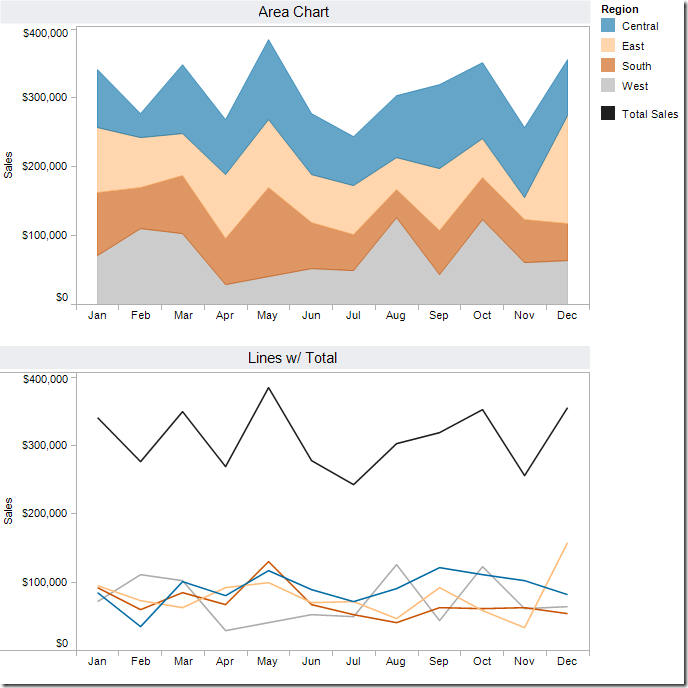October 31, 2012
Has you wife accused you of putting on a few pounds? Find the exercises that are right for you.
Earlier this week, my wife was having a conversation on Facebook about our move to California when she suddenly said “he has gained weight from the cafeteria.”
She’s was being funny. If you ever meet her, you’ll know what an angel she is quite quickly, especially for putting up with me.
Unfortunately she’s not exactly wrong. I pretended to be offended of course.
Many of us are familiar with the “freshman 15” from college. At Facebook, there’s the “Facebook 15”. Same idea. I can use the unbelievably tasty, free food and unlimited snacks as an excuse (moderation is a challenge), but I really haven’t gained much weight, maybe five pounds.
I exercise, not often enough however. I decided that I needed some help, so I build this viz to help me find the right activities for me.
October 29, 2012
Tableau Tip: Embedding a dynamically updating image from Tableau Server into PowerPoint (Windows only)
A common question I get, and I’m sure you do too, is “How can I get my Tableau Dashboard into a PowerPoint presentation?” This question has a couple of solutions.
- If you want a “live” Tableau dashboard in PowerPoint, see this blog post.
- If you want to embed the “latest snapshot” of a dashboard, i.e., an image that updates automatically, then continue reading.
The URL to your dashboard will have a link similar to this: http://public.tableausoftware.com/views/ArsenalPerformance/TheDominanceofRVP
All you have to do to get an image of the dashboard is to add “.png” to the end of the URL. My URL now looks like: http://public.tableausoftware.com/views/ArsenalPerformance/TheDominanceofRVP.png and here’s the resulting image.
This is a nice static snapshot, but your user, let’s see she’s a saleswoman, wants this in PowerPoint (she doesn’t want to have to go to Tableau Server) and she wants PowerPoint to always reflect the latest data. An example might be a sales report that you published on Tableau Server that refreshes weekly on Sunday night. The saleswoman wants to open PowerPoint every Monday and have it reflect the latest data.
Here’s how you do it (Windows only):
Step 1 – From the PowerPoint ribbon, choose Insert –> Image.
Step 2 – Paste the link to the image in the File name box and click the triangle next to the Open button.
Step 3 – The Open button might gray out for a few seconds while the image is retrieved and you may be prompted to login to Tableau Server. Go ahead and do so.
Step 4 – Choose Insert and Link when the menu appears.
That’s it! You now have an embedded, dynamically updating image from your Tableau Server inside PowerPoint. Of course, you now need to save the PowerPoint file.
When your saleswoman opens the PowerPoint file, she’ll be prompted with a security warning. She needs to choose Enable Content.
Another security warning may appear, and she should choose Yes at this message. She should NOT check the “Do not ask me…” message because that setting extends beyond this specific file.
The image now reflects the latest data on Tableau Server. Try it yourself by opening the PPT file used for this blog post here.
Reminder: This works for Windows only. PowerPoint on Mac does not have the same embed functionality (that I could find). Also, when you open the PPT file on a Mac, your are not given the prompt to Enable External Images and the image will not update dynamically.
If anyone knows how to do this in PowerPoint on a Mac, please let me know. That’s really what I need.
October 24, 2012
A panther on the prowl. Finding Nelson Demille.
On Tuesday, October 16th, one of my favorite novelists, Nelson Demille, published The Panther. I’ve read many of Demille’s books, including two of my favorites, Up Country and Wild Fire. I read Up Country after I was in Vietnam back in 2004 and Wild Fire just a few weeks ago. Wild Fire was particularly interesting given the current political climate in the United States and the state of hostility by some towards the Middle East.
Demille is currently on a book tour and he’s sticking to the NE part of the US, unfortunately. I created this viz on the train home last night so that you could go see him in person, buy his book (by clicking on the book cover), and send me a signed copy.
Thanks in advance!
Question: The bubbles are a simple calculated field that compares the date of the event to the current date (if today() > [Date] THEN 'Yes' else 'No' end), however when published, Tableau does not evaluate the expression and the bubble colors are not updating automatically. Has anyone seen this?
October 12, 2012
Stacked area chart vs. Line chart – The great debate
Let’s start with how area charts and line charts are typically used:
Area chart - Area charts are used to represent cumulated totals using numbers or percentages (stacked area charts in this case) over time.
Line chart - A line chart is often used to visualize a trend in data over intervals of time – a time series – thus the line is often drawn chronologically.
* Source: Wikipedia
After reading these, one might suggest that an area chart provides the best of both worlds. Consider this area chart:
First impressions are often something like: “This is perfect! It shows me both the trends and the contribution.” However, it doesn’t show the trends as well as one might suspect. Why?
- Our eyes tend to focus on the tops of each line, leading to misinterpreting the patterns.
- It’s nearly impossible for us to translate the width of each color (i.e., the actual value) into an accurate trend. This is because the pattern of each color is influenced by the colors below it.
The only values that can be effectively interpreted are the West (gray area) and the total (top of the blue line).
Try this exercise.
Looking at the East and without scrolling down in this blog post, take one minute (using a timer) and try to draw the trend for the East only. In other words, if the chart was only the East, what would the pattern look like? Give it a shot, it’ll prove a point.
Here’s what the East looks like:
If you were able to draw this accurately in under a minute, then you’re likely some incredible genius, and good for you.
In every data visualization class I teach I use this exercise. I have yet to see anyone get close.
So that brings us to another question. What’s the best way to display the pattern for each region AND show the total. I recommend this:
Now you get the best of both worlds:
- You can see the trends for each region.
- You can see the total.
I accomplished this in Tableau with one table calc - TOTAL(SUM([Sales])) – and created a dual-axis chart by placing Total Sales on the secondary axis and synchronizing them. Download the Tableau workbook here.
I can’t recommend enough the exercise I outlined above. Sometimes asking the person you’re working with to draw the second area will prove your point for you.
Hopefully this will give you some ammunition next time you need to argue against stacked area charts.
P.S. If you’re curious to see the two charts together, here you go. Very different stories, wouldn’t you say?