December 22, 2022
How to Calculate Customer Churn Rate in Tableau

In this tip, I’m show you how to calculate the 3-month and 6-month churn rate in Tableau. To calculate churn rate, all you need to do is:
1. Create 4 calculations
2. Follow the 8 simple steps to build the view
Customer churn rate is the % of customers that you’re losing in a predetermined time period. Churn rate is bad because if you don’t know how many customers are leaving, then you won’t know the impact on your revenue and you would be able to make changes to reduce churn.
December 13, 2022
#MakeoverMonday Week 50 - Which Countries Get the Most Vacation Days?

December 8, 2022
How to Conduct Customer Retention & Cohort Analysis

- First, down the view, the users are divided into cohorts based on when they first installed the app
- Then, across the view, the users are tracked for 10 days after the launch to see who continued to use it.
December 6, 2022
#MakeoverMonday Week 49 - How good are Americans at perceiving demographics?

- Barbell chart with dots on the ends and a line connecting them
- Coloring the lines by the larger value
- Choosing the colors
- Formatting the view (except the labels)
- Labeling the dots/ends of the lines; this took several iterations on the calculations
- Creating the color legend as headers; I had to use reference lines, turn on totals, move the totals to the top, then work on the formatting to get them close. They still aren't perfect.
- Creating the horizontal reference lines; this required me to create a dummy axis
November 22, 2022
How to Create a Full Year Calendar Heatmap in Tableau

Calendar heatmaps are a great way to visualize time-series data over an entire calendar year. Individual days are shaded on a light-to-dark gradient based on a measure that has been added to the visualization.
Creating a heatmap for a single month in Tableau is pretty straightforward. It gets a bit more complicated when you want to view an entire year at once. In this tip, I going to show you, step-by-step, how to create a full year calendar heatmap in Tableau. The workbook is below this video to download.
#MakeoverMonday Week 47 - Worldwide Railroad Infrastructure Quality Rankings

- Recreating the original bar chart
- How to create a bump chart
- How to use a diverging color palette and alias country names
- How to create a ranked dot plot
- How to use parameter actions to sort the view
- How to use a filter action to remove the highlighting
November 17, 2022
How to Create a 3 Level Scatterplot Drilldown
If you want to drilldown multiple levels in a scatterplot, this tip is for you. In this tip, I show you have to create a 3 level drilldown with a scatterplot.
Naturally after I showed how to create a 3 level bar chart drilldown, someone immediately asked how to do it with a scatterplot. Unlike the bar chart drilldown, the scatterplot will only show you marks for the current level.
For example:
- When I’m at the highest level, I see only regions.
- When I drill down one level, I only see States within the Region selected
- When I drill down one more level, I only see postal codes that are within the region and state I selected.
This example shows you how to drill down from Region to State to Postal Code. To use this for yourself:
- Download the workbook
- Copy all of the calculations into your workbook
- Swap out the dimensions
Note that you will need to recreate the sets and set actions. This will work with any combination of 3 dimensions.
November 14, 2022
#MakeoverMonday Week 46 - The Cost of Cocaine & Heroin

Quite the interesting topic this week. I get an email from The Economist regularly and there was an article about the wholesale price of cocaine. That led me down a rabbit whole and I found the data, but also for heroin and also for retail prices.
On Watch Me Viz, I stuck with simple lines charts that compared the price for a country to the overall price for all of the countries in the data set. I allow the user to choose a drug and a country.
I then wanted to show how to Dynamic Zone Visibility feature works (if you haven't seen it, be sure to watch it back). In the end, a simple dashboard that compares the measures in two ways, allows for some filtering, looks good, and that's it.
Check out the dashboard below the video.
November 10, 2022
How to Add Hundreds of Custom Color Palettes
Tableau comes with some great color palettes that have been designed to work well together. And you can add your own custom color palettes by making a couple of simple changes to the preferences.tps file that comes with Tableau Desktop. For example, you may have a color palette that matches your company’s brand.
In this video I show you how to add 3 different types of color palettes to Tableau:
- Categorical
- Sequential
- Diverging
November 8, 2022
#MakeoverMonday Week 45 - Who Americans Spend Their Time With

November 4, 2022
Tableau Charts: Comparison to Budget & Prior Year
Are you looking for ways to improve how you visualize comparisons between 2 to 3 performance measurements in Tableau?
In many performance monitoring dashboards, you need to make comparison of actual values to budget or target. In this video, I will show you effective ways of making these comparisons.
I will also show you how to compare your performance to prior year (PY) to see if performance is improving year over year.
One thing you'll notice in these examples is the consistent use of color. Make sure your metrics use the same colour throughout your dashboards, reports and worksheets. The colors should be easy to differentiate.
I have 4 designs that you can apply to make any comparison look better and easier to understand.
Download the workbook for a bonus 5th chart type that compares these three metrics over time.
November 1, 2022
#MakeoverMonday Week 44 - Fundraising vs. Spending by Members of the 117th Congress

The midterm elections in the US are next week. If you're able to vote, please do. Democracy is at stake.
This week's data was about fundraising, spending and debt by people currently in Congress. If you missed #WatchMeViz, I showed 16 different ways to visualize this data set. Hopefully they give you a bit of inspiration for creating your own.
Catch up with the show below. In the end, I went with a bar chart that compares funds raised vs. spent by State. I also have a gantt bar to show the difference between the two. I have a tutorial of that chart here.
Below this video is an image of the dashboard I created. Click on it to see the interactive version on Tableau Public.
October 27, 2022
Which chart type should you use?
I get asked quite often how I know which chart to choose and when. There are lot of times now when I don't really think about it, but that because of my experience. When I started, I had no idea which chart would work best for my data.
To make it easier for you to choose the right chart type, here's a list of resources I use when I need to know which chart to use and when.
Financial Times Visual Vocabulary
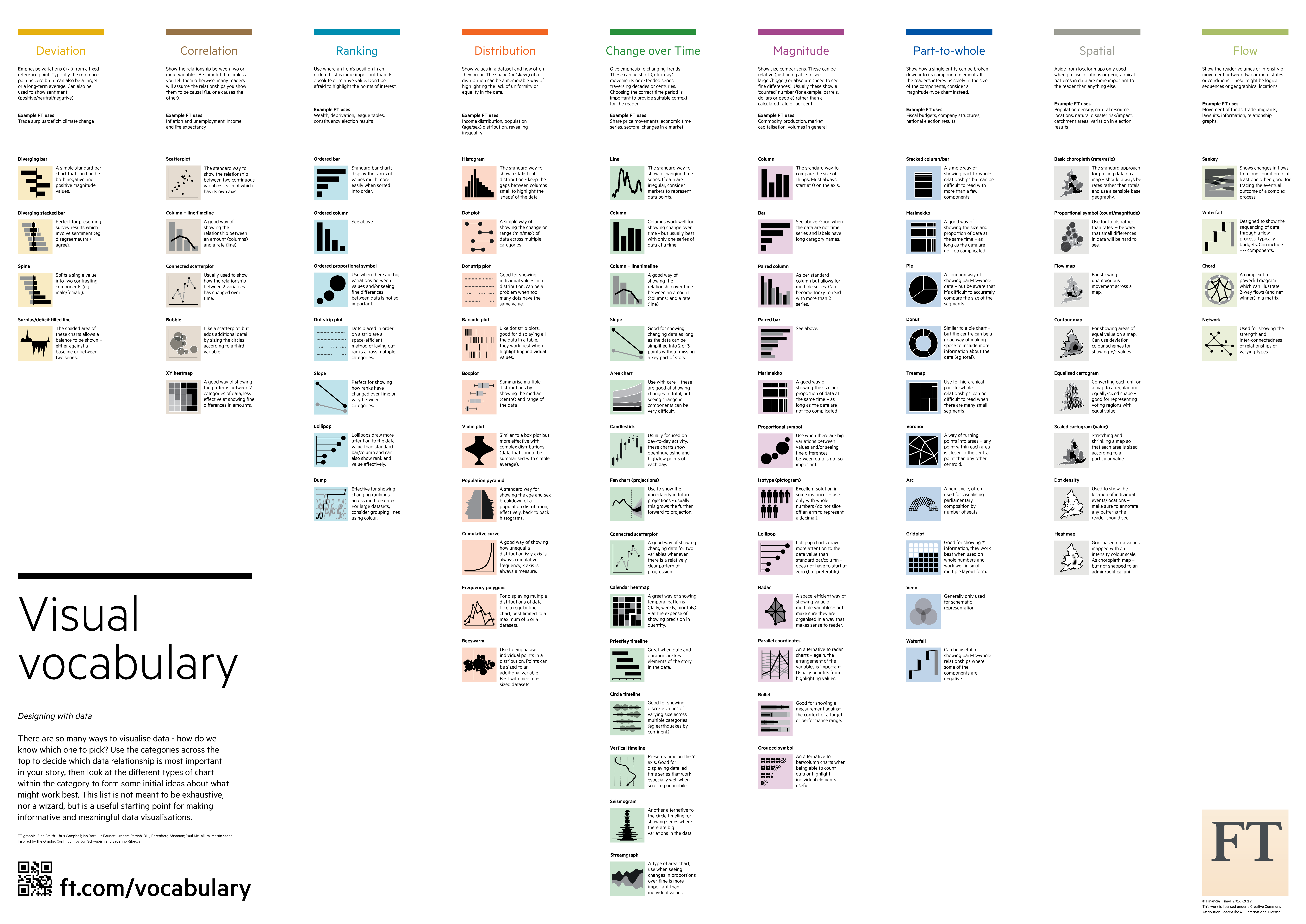
Chart.Guide Chart Chooser
The Data Visualisation Catalogue
The Tableau Chart Catalog
The Data Viz Project
The Visualization Universe
October 25, 2022
How to Create a 3 Level Drill Down in Tableau
I've showed you in several videos and WatchMeViz live streams how to create a 2 level drill down. And naturally the follow up question is always, how can I go one level deeper? This tip has exactly what you're looking for. I show you how to create a 3 level drill down in Tableau.
This example shows you how to drill down from Category to Sub-Category to Segment. All you need to do for your situation is replace the dimensions I'm using with yours. This will work with any combination of 3 dimensions.
Check out the interactive version below the video.
This type is inspired by this example from Lindsey Poulter - https://public.tableau.com/app/profile/lindsey.poulter8872/viz/SetActionDrilldown/ChooseaMetric
October 24, 2022
#MakeoverMonday Week 43 - How have Major League Baseball Pitch Types Changed?

This week's data set was pretty simple. We had 21 baseball seasons and a column for each pitch type. Pivoting the metrics made it much easier to work with for me as I could then split the view by pitch type.
During #WatchMeViz (below), I create a trellis view, showed how to create groups, sets, set actions, sparklines, LODs, custom number formatting, creating a mobile view, and more.
Thank you for tuning in. Here's the video and below is my visualization.
October 17, 2022
#MakeoverMonday 2022 Week 42 - Food & Drug Administration Inspections in America

Having looked at the original visualization this week (here), it was pretty clear to me that the creators desired to create a KPI style dashboard. In a way it's good that I picked up on it that way. However, it wasn't designed particularly uclarly well to communicate most efficiently.
I decided during Watch Me Viz that I would stick with their idea of a KPI dashboard, but design it in a way that I thought would be easier to understand.
As per normal, it took way too long to faff about with the formatting. I made a couple of small changes after I finished the live stream. Click on the image below the video to check it out. Leave a comment on the video on YouTube if you have any questions. (Comments aren't appearing on the blog for some reason).
Have a wonderful week!
October 14, 2022
How to Use Show/Hide Buttons in Tableau Dashboards
Show/Hide buttons in Tableau allow you to do just that, show or hide containers, worksheets, blanks, text, legends, even the title. You can now hide ANY object on a dashboard.
One of my favorite use case is adding a show/hide buttons for a filters container. This helps you hide all of the filters at once and increase the space for your charts.
Keep in mind that it's a good idea to name every object in your dashboards in the Layout section so they are easier to identify when creating the buttons.
October 11, 2022
#MakeoverMonday 2022 Week 41 - UNDP Human Development Index

From UNDP:
The Human Development Index (HDI) is a summary measure of average achievement in key dimensions of human development: a long and healthy life, being knowledgeable and have a decent standard of living. The HDI is the geometric mean of normalized indices for each of the three dimensions.
This week, I really liked the original visualization, so during #WatchMeViz, I spend the time recreating the visual. I got most of the way there in an hour and finished it off in the evening. The questions on the live stream are super helpful...thank you!
A couple things I learned:
- Hover action interactivity is very, very slow in Tableau. I ended up changing it to a select action.
- Labeling is overly complicated.
- Tables in a tooltip can look really good. And they are very responsive.
October 5, 2022
How to Create a Starburst Chart
Starburst charts, sometimes called sunburst charts or circular timelines, are one method of displaying data over time. They may look cool, but they aren't exactly easy to understand. If you are going to use them, I'd advise you to check with your audience first to ensure they understand how to read them.
In this video, I take you through how to build a single starburst as well as a series of starburst charts as small multiples or trellis chart.
All of the calculations are in the description for the video here. You can download the workbook below.
October 3, 2022
#MakeoverMonday 2022 Week 40 - Income Inequality Around the World

September 27, 2022
Parameter Actions: Geographical Drill Down in Tableau
September 26, 2022
#MakeoverMonday Week 39 - Average Internet Speeds Across Europe

My goal this week was to correct my failures from last week, so I focused almost exclusively on building the starburst/sunburst chart. As promised to the viewers, I will also record a separate tip video for how to build them.
Here's the WatchMeViz and the viz is below that.






