September 29, 2010
Where are guns used in crimes coming from?
From Mayors Against Illegal Guns:- "September 27 – A new report by Mayors Against Illegal Guns reveals a strong connection between weak gun laws and interstate gun trafficking. The report, which examines comprehensive crime gun trace data provided by ATF to Mayors Against Illegal Guns, finds that the states with the weakest gun laws are the top suppliers of the guns recovered in out-of-state crimes and are also the source of a greater proportion of likely trafficked guns."
My home state of Georgia isn't making me too proud:
- Georgia exported 2,781 guns recovered in connection with crimes in other states. That put Georgia atop a list of "exporters" of "crime guns" in 2009.
- Adjusting for population, Georgia ranked 10th, exporting 28.3 guns per 100,000 inhabitants
- Of the ten key laws that curb illegal gun trafficking, Georgia only has two in place
- 27.6% of Georgia's guns are recovered in a crime within two years of original sale — a strong indicator of gun trafficking (5% higher than the national average)
- Georgia's crime gun export rate is more than double the national average (28.2% per 100,000 inhabitants vs. 14.1% nationally)
There is a fantastic interactive map to explore the data. Click the image below.

View the full report titled "Trace the Guns: The Link Between Gun Laws and Interstate Gun Trafficking" here.
September 16, 2010
NameVoyager: Baby Name Wizard Graph of Most Popular Baby Names
NameVoyager is an excellent example of a simple line graph that provides quick, meaningful information. Not only that, it's really cool too!- Type a name and the graph updates.
- If there is more than one name, it will show all of the choices.
- Type a name and hit enter to show just that name.
- Mouse over the graph and you can see the rank in each decade.
Here's how my family turned out:

It looks like four of the six of us, those with the less popular names, had much more common names at the turn of the 20th century. What can I say? We're an old-fashioned family.
September 14, 2010
Tableau vs. Xcelcius: Internet Usage Dashboard
Brian Durning
,
Business Objects
,
Crystal Solutions
,
internet
,
Reportapalooza
,
SAP
,
tableau public
,
xcelcius
3 comments
SAP has been hosting an event they're calling Reportapalooza - "a festival of reporting and dashboard challenges sponsored by SAP Crystal solutions."They challenged five of their "experts" to use SAP Crystal solutions to create an everyday dashboard. According to SAP: "All of them were great." I beg to differ. Maybe they're all cute, but not great examples of dashboards. Shame on SAP!
One of the runner's up was the dashboard Internet Usage by Brian Durning. Here's a screen shot:

You really should check it out for yourself. Some of the more serious design flaws include:
- The giant instructions/welcome message at the capture your immediate focus. Place the instructions, if needed at all, in a less prominent position.
- The map is at a strange angle. Many of the northern countries at the top look much smaller than those of similar size to the south.
- There is no way to compare the countries. You have to mouse over each of them individually. Why not shade them?
- The stock ticker in the "Internet Users by Continent" section is very difficult to read unless you mouse over it, which freezes it. However, when you freeze it, you can't see all of the continents simultaneously.
I have created a workbook using Tableau Public. You can interact with the data using the three controls at the top right.
- Scroll through the years to see how the number of users and the % of the population in each country has changed (it's interesting to watch the changes over time)
- Focus in on a continent using the Continent filter
- Pick a country to filter even farther
Do you see anything interesting? I do.
- There has been explosive growth in China, even though they got a late start. However, there is still room for tremendous growth. In 2008, only 22% of the population was using the internet.
- Oceania has the 2nd highest % of users. This surprised me, although I know very little about that part of the word. My initial guess was that Europe would be 2nd.
- 33% of Moroccans use the internet (leads Africa)
- Vietnam has grown from 0% in 2000 to 24% in 2008. I've been to Saigon three times and saw internet cafes everywhere. The source data says "Internet users are people with access to the worldwide network." That has potential to be misinterpreted and not measured consistently across the world.
Let me know what you come up with. You can download the workbook from the dashboard above or you can download it here.
REFERENCES
Indicator: Internet users (per 100 people)
Description: Internet users are people with access to the worldwide network.
Source: International Telecommunication Union, World Telecommunication Development Report and database, and World Bank estimates. Note: Please cite the International Telecommunication Union for thirdparty use of these data.
Indicator: Population, total
Description: Total population is based on the de facto definition of population, which counts all residents regardless of legal status or citizenship--except for refugees not permanently settled in the country of asylum, who are generally considered part of the population of their country of origin. The values shown are midyear estimates.
Source:
- United Nations Population Division. 2009. World Population Prospects: The 2008 Revision. New York, United Nations, Department of Economic and Social Affairs. Available at http://esa.un.org/unpd/wpp2008/index.htm.
- Census reports and other statistical publications from national statistical offices
- Eurostat: Demographic Statistics
- Secretariat of the Pacific Community: Statistics and Demography Programme
- U.S. Census Bureau: International Database
- World bank estimates based on the data from the sources above, household surveys conducted by national agencies, Macro International, the U.S. Centers for Disease Control and Prevention, and refugees statistics from the United Nations High Commissioner for Refugees.
David McCandless: The beauty of data visualization
About this talk: David McCandless turns complex data sets (like worldwide military spending, media buzz, Facebook status updates) into beautiful, simple diagrams that tease out unseen patterns and connections. Good design, he suggests, is the best way to navigate information glut -- and it may just change the way we see the world.Some quotes that stuck with me:
- Relative figures are needed to connect to other data so we can see a fuller picture that can lead to us changing our perspective.
- Data can change your perspective and change your mind midstream.
- Design is about solving problems and providing elegant solutions. Information design is about solving information problems.
- Visualizing information can give us a very quick solution to problems. We can get clarity or the answer to a simple problem very quickly.
Pass it along!
September 13, 2010
Energy Generated by a Pie
Our power company, Cobb EMC, sends out a monthly community magazine and it always provides nice stories on how they support the community and how they utilize their energy resources.In the September edition of Georgia Magazine, they published a pie chart of the fuel sources of energy generated (see p. 15).

When I first looked at this I thought Coal was the #1 fuel source. Why? Because Coal was on the top of the pie and it just looks like it was the largest. Fortunately there are labels that let me know otherwise. If I was forced to use a pie chart (i.e., if the purpose was to establish a parts-to-whole relationship), I would present it like this:

Some improvements include:
- Displaying the data largest to smallest starting at the 0 degree mark.
This allows you to quickly see that a great, great majority of the fuel comes from two sources. It's much harder to see in their pie chart. - The 3D view has been removed.
- The spaces between the slices have been removed.
If I were to present this data, I would present it in a ranking relationship with a bar chart. I would want to convey to the reader the fuel sources that provide the most energy, not necessarily the contribution to the total.

To me, it's much easier and quicker with the bar chart to see how much more energy comes from nuclear and coal than from natural gas and hydroelectric sources. I'm going to write to the editor.
September 9, 2010
September Atlanta Tableau User Group Meeting
The next ATUG meeting will be September 30 @ 1PM ET
Who - All ATUG members and guests
What – The September in person hands on meeting
Where - Norfolk Southern building located at 1200 Peachtree St NE. Atlanta, GA 30309 -Peachtree room
Agenda:
- UPS: Tightening the Ship (as presented at the 2010 Tableau Customer Conference) - Chris Cushman, Martin Click, Dave Gorman
- Team project – We Hate to Fly and it Shows!
- Debrief – 2010 Tableau Customer Conference
- Open discussion – future meetings, topics, next steps, etc. (bring your comments, suggestions, concerns, etc.)
-- This will be a hands on session - Bring your laptop and Tableau with you --
Corda Sales Dashboard
I received the September 2010 email newsletter from Dashboard Insight today and the sponsor for the month is Corda. Corda provides data visualization software, one of their specialties being dashboard development with the tool CenterView.I was looking at their demo dashboards and ran across this one (click on the image to go to the source).

Does it look familiar? It's indentical to the sample sales dashboard Stephen Few presents in his book Information Dashboard Design (see Figure 8.1 on page 177).
When I read Stephen's book I wondered which tool he produced the dashboard from. Now I know, at least I hope it's from Corda, otherwise it's a complete ripoff. I suspect it's the former. Nice work!
September 3, 2010
Tableau Tip: Creating a Waterfall Gantt Chart
I keep up with the website eagereyes regularly and recently they ran a three-part series titled "A Protovis Primer" in which they introduced the tool Protovis. Protovis is an open-source tool that allows you to create data visualizations. Part 3 of the series was dedicated to instructions for creating a waterfall chart. If you take a quick look at the tutorial (well, there is no way to read it quickly), you will see that the method they have for creating a simple waterfall chart is in fact quite complicated and requires a lot of coding.
There's a much simpler way to do it...use Tableau. Here's the step by step way to
Step 1 - Add Inauguration to the column shelf and # and President to the row shelf. You need to have the # field so that the Presidents are listed in order from Washington to Obama.

Step 2 - Right-click on the YEAR(Inauguration) field and choose "All Values". This is required otherwise the time scale will not allow you to connect the start and end dates.

Step 3 - Right-click on the # field and uncheck "Show Header". This will hide the # column, yet still use it for sorting purposes.

Step 4 - Create a calculated field named Length of Presidency and drop it on the Size shelf (this gives the bar its length)

Step 5 - Create three calculated fields (Life, Time in Office, Age @ Inauguration) and place them on the Level of Detail shelf.



The end result should be a
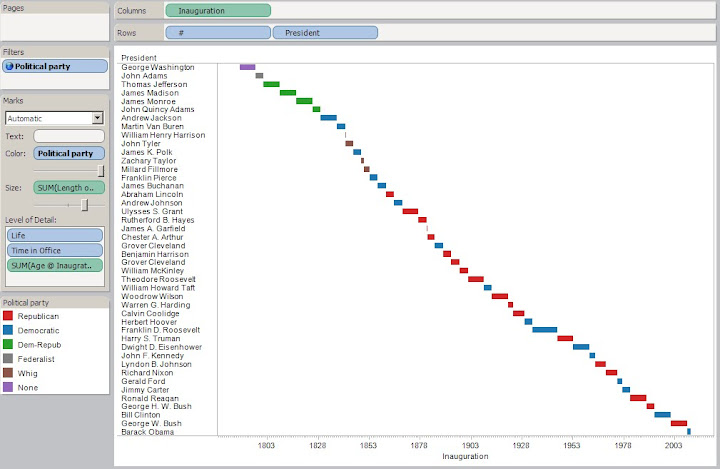
That's it! Very simple, especially after you do it a few times.
Going a step farther, I created a "timeline" that highlights the times each political party was in office. Here are all of the settings:
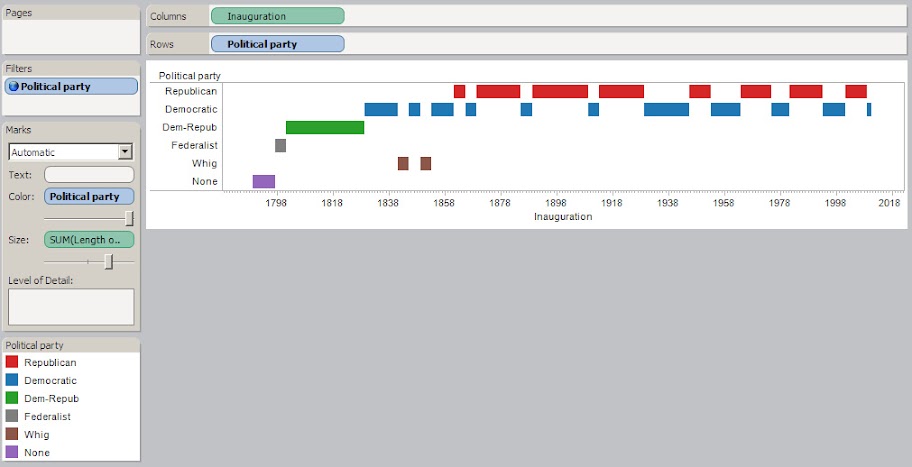
I put it all together in a dashboard. I made the Political Party field a global filter and highlighting is enabled when you click on the color of Political Party on the right. Finally, I published the workbook to Tableau Public.
Give it a shot. Download the Tableau Packaged Workbook.
September 1, 2010
Tableau Tip: Shading an Area
In an August issue of Time Magazine (I can't recall exactly which) there was a discussion contrasting economic indicators that show we're in a Bear market against other indicators which show we're in a Bull market.The first, which supports the notion that we're in a Bear market, looks like the following:

The second, which supports the notion that we're in a Bull market, looks like the following:

The image that I found most interesting and wanted to duplicate in Tableau is the Manufacturing trend show in the middle of the Bull market graphic. Here it is enlarged:

A couple of things I noticed:
- The vertical axis does not start at zero, which can mislead the reader into thinking growth is greater than it really is.
- The time frame is quite short. I understand that the purpose of the chart is to indicate recent growth, but it prohibits the reader from making any comparisons to the past.
- The shaded areas draw the reader's eyes to the times of growth. This is a very good used of shading and provided me the challenge to reproduce the shading of just these areas in Tableau.
Here's how I did it.
First, I created the line chart you see below (I won't go into each of the individual steps).

The important part of this step is to add a Reference Band with the following settings, which provides the shading of everything between the axis (50% and above indicate growth) and the line.

The key settings are:
- It must be a Band.
- The band must be from a constant to the ISM index value so that only the areas between the line and 50% are shaded.
The trick to shading only the growth areas is to add a Reference Line with the following properties:

The key settings are:
- It must be a Line.
- The line must be based on the constant 50. Again, this is the trigger point for a bear or bull market.
- The fill below the line must be white (or whatever color you have set as your background).
And viola, only the growth areas are shaded.

Of the issues I saw, here's what I fixed:
- The vertical axis now starts at zero.
- The time frame extends back 10 years. Notice that in this extended time frame, it's quite evident that there was a LONG growth period from July 2003 through November 2007. We've been in a recession since.
If you would like to play with the workbook yourself, you can download it here. There are many more measures/indicators to use in your analysis. Let me know what else you find; post your analysis as a comment.
August ATUG Meeting Notes
Below are the links to the presentation materials and workbooks for the August ATUG meeting.Rina Bongsu-Petersen - Winner of the Tableau Read Write Web DataViz Contest
-- Tableau Public: http://emr.depaul.edu/fitandfat.html
-- Presentation: http://bit.ly/bP0rmZ
Joe Mako - Benefits of Preprocessing Data
-- Tableau Public: http://bit.ly/a2BC2z
Andy Piper - Drawing lines on maps (a.k.a. Piper's Pit)
-- Data set: http://bit.ly/dC36V6
-- Tableau Public (courtesy of Joe Mako): http://bit.ly/djuuHV
Thanks to everyone that attended and presented!!
Subscribe to:
Posts
(
Atom
)





