October 6, 2020
#TableauTipTuesday: How to Format Numbers as Trillions

During #WatchMeViz this week, I showed how to format numbers as trillions. Trillions isn't an option in Tableau's number formatting. However, you can get around it with a custom format. In this video, I show you how to do that. It's quite simple!
November 24, 2016
From London to New York in 500 miles | My New York City Marathon Training Visualized
Like most runners, I love my running data! My watch syncs to Tom Tom, Runkeeper, Strava and Nike+. Why all of them? Well, why not? Naturally, I wanted to see how my training went. Was it effective? How'd I do in my long runs? How often did I run? What was my average pace? The questions are endless.
I'm also in the middle of testing a new Web Data Connector for Strava that brings back A TON of information about each run. Mix all of this together and you get a dashboard of my marathon training.
Click on the image for the interactive version (it's too wide for my blog). Once you're there, you can click on any activity and see the map update with the route of each run. The activity will also be highlighted across all of the charts.
And yes, I got the data from Strava yet I'm using Runkeeper colors. I simply like their colors better. Enjoy!
August 16, 2015
A 13 Year Old Takes on Tableau and Dear Data Two
Every once and a while, my dad would show me his projects in Tableau. I found it very interesting with how it all worked. Recently, I’ve seen him working on this Dear Data Two project and found it cool with the brilliant idea to record and put certain data into a graph and present it in a tiny postcard.
On the way back home from Scotland, I asked my dad if I could do one of the projects with him. He told me that it was drinks for the week so I thought up of how I was going to record it. Over the next week, I record what day, time, and drink for the graph. The process was long but, it paid off. The data showed my most common drink and my least common drink.
The next day, I made three different graph drafts in my notebook to use as a base for the real deal. The first one was a pie chart, but my dad told me to either not use it, make it nicer, or make another.
I made another graph using bars to show the amount of drinks had on each day and another graph to show the amount had of each drink over the week.
Lastly, I made a graph to represent the amount of drinks over the course of the week in a line graph. I didn’t have enough room to put the graph on a single page, so, I split it up on two pages.
Later, my dad helped me make a Tableau account and downloaded it to my computer. I watch the tutorial video and followed along. It made sense after you get to know how everything works. The fun part, that I find, about Tableau is that there is a ton of combinations that you can make with only a few options given to you so that you can discover what happens.
I made the nice and presentable version of the graphs from my notebook in Tableau. Then I put them in a story and presented it to my dad.
As you see, it shows my drinks for the week, put in the four biggest groups. I enjoyed creating the graph and story and I thank my dad for letting me have this experience.
I finished the project by creating the postcard to send to Mr. Shaffer.
December 23, 2014
Video Tip: How to quickly add labels to background images in Tableau
First, here is the video and farther down the page are summarized steps with screenshots.
Step 1: Open the background image in a tool like Snagit to get the dimensions. Write the dimensions down.
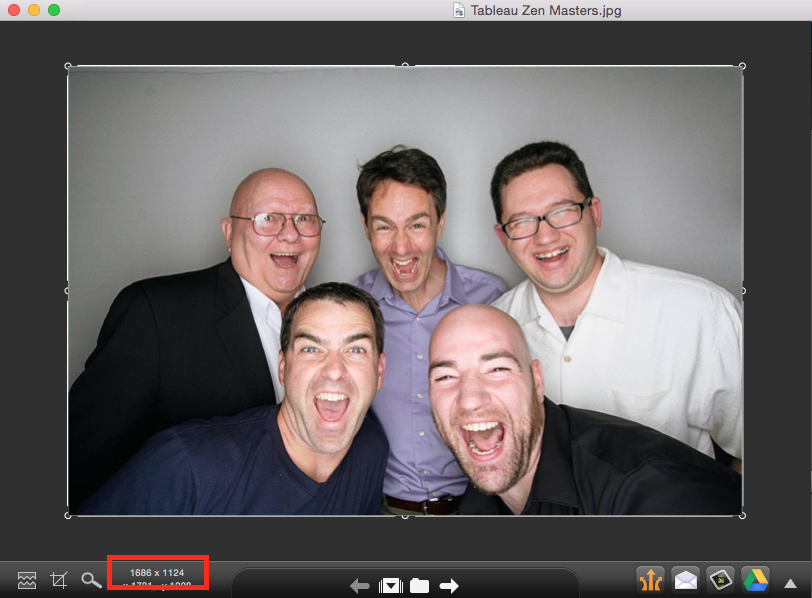
Step 2: Create a data source. In this example, I created the outline of the data source in Excel and left the X/Y coordinates blank.
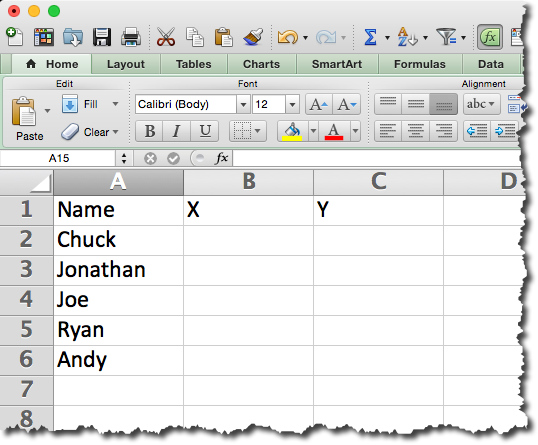
Step 3: Connect to the data source created in step 2 in Tableau.
Step 4: Change the data type for the X & Y fields to Numbers and move them to the measures area.
Step 5: Add the X field to the Columns shelf and the Y field to the Rows shelf.
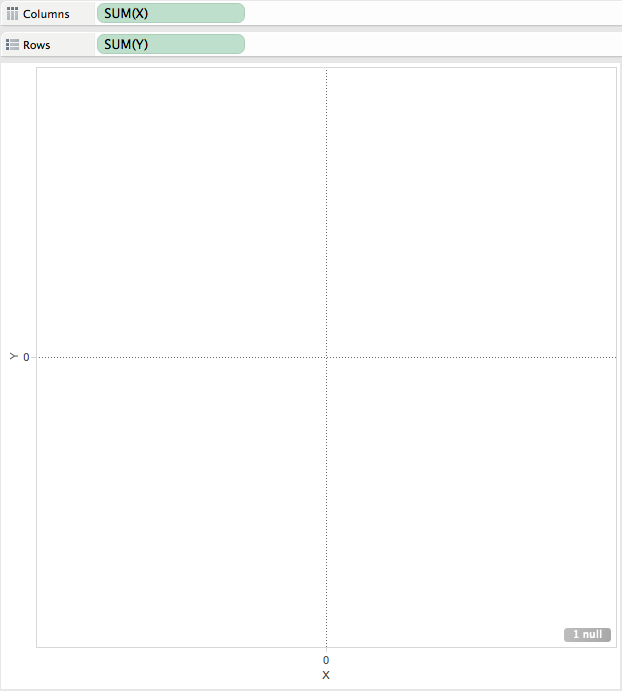
Step 6: Add the background image by going to Map => Background Image => [Sheet Name]. Choose the image and enter the dimensions that you wrote down in step 1 in the Right and Top boxes respectively.
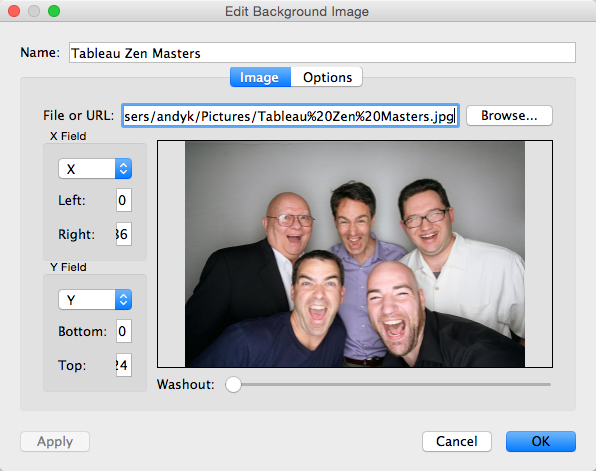
Step 7 (optional): Fix the axes to the size of the image.
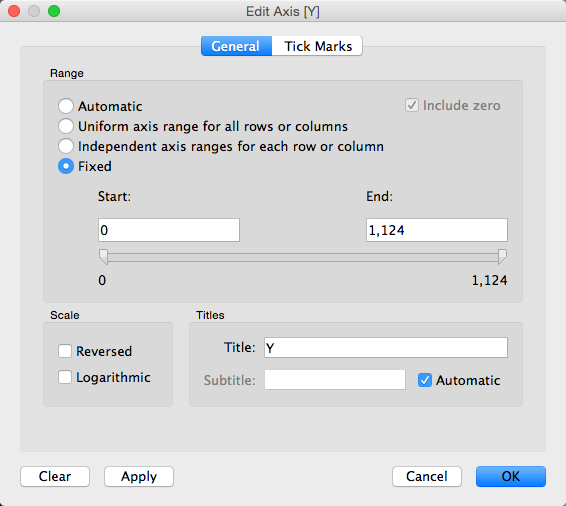
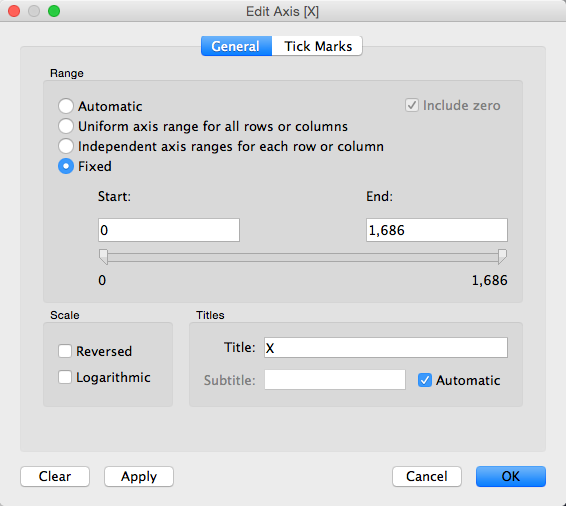
Step 8: Hide the axis headers.
Step 9: Drag the Name field to the Label shelf.
Step 10: Annotate a point with the X/Y coordinates.
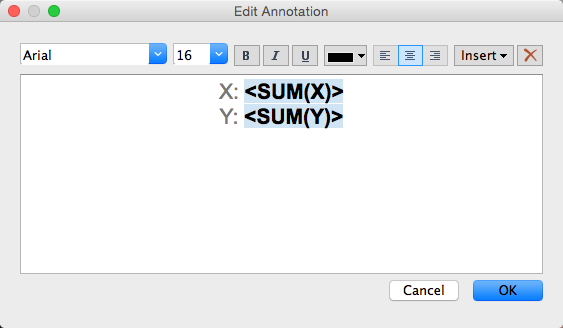
Note how this looks after you hit OK. You can now move the end of the arrow around to get the coordinates of any point in the image.

Step 11: Move the end of the arrow around to each place in the image that you want to place a label and enter those X/Y values into the Excel spreadsheet. Save the Excel spreadsheet.
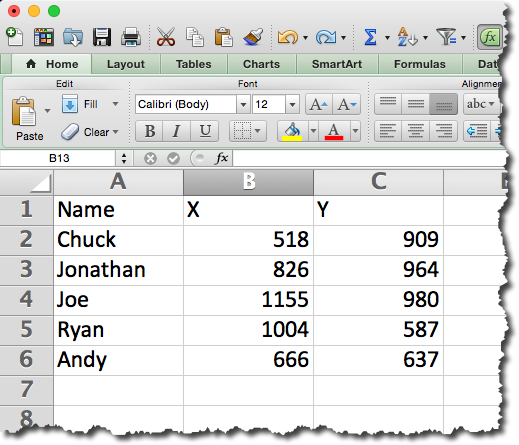
Step 12: Refresh the data source in Tableau and the labels will magically appear above the heads of each person.

Step 13: Remove the annotation.
Step 14: Change the Mark Type to Text and format the text as you see fit. That's it!
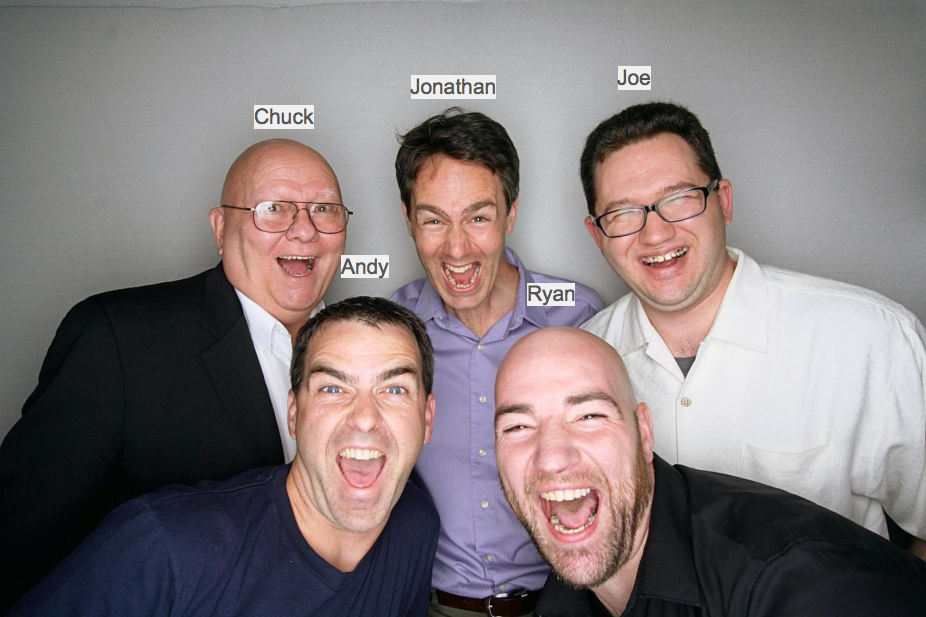
You can download the Excel file here and the Tableau workbook here.
August 22, 2014
Spreading the Gospel of Data Viz & Tableau at Facebook: The VizWiz Tour
My first stop was back at my old stomping grounds at the Atlanta Tableau User Group, where Andy Piper and John Hoover of Norfolk Southern hosted over 100 people. A few days later I was preaching again to a group of about 50 at the San Diego Tableau User Group, where Matt Shoemaker of Interactions Marketing and Ben Sullins of Pluralsight hosted the event.
Tuesday marked the culmination of the mini-tour, with 2014 IronViz contestant Jeffrey Shaffer of Unifund and Jonathan Pickard, the leader of the Cincinnati Business Intelligence & Analytics group, hosting the event at the amazing Linder College of Business at the University of Cincinnati. They really have something special going on at UofC in the business analytics space. If you're looking for great analytical talent, they definitely need to be on your list of places to visit and connect with.
There were about 100 people in attendance, all armed with Tableau Public, data about airline delays, great questions and an incredible appetite to learn.
The format of my talks during this tour generally followed this three-hour agenda:
- Hour 1: Presentation – Building a data viz & Tableau culture; How we did it at Facebook & how you can do the same
- Hour 2: Tableau Training - Fundamentals for analyzing an unfamiliar data set
- Hour 3: Group exercise and viz presentations
One of the things I like to do when giving these talks is to ask the audience why they are there. This way, I can customize the talk along the way to make it more suitable for them and to ensure they get the most value out of it. The drawback of this approach is that the talk tends to go on longer than one hour, which was the case Tuesday.
To accommodate for my long-windedness, we decided as a group to skip the group activity and focus on the Tableau training. The fact that every person in the audience came prepared with Tableau installed was a HUGE help and a big time-saver. When I teach, my goal is to overwhelm the class. I have always felt that when learning Tableau, you should drink from the fire hose. I move very fast in the training, yet I don't leave anyone behind. The class will often feel that I'm moving way too quickly at the start, but I do that intentionally, so that they learn how easy it is to build in Tableau.
The class of 100 was comprised of only a handful of people that had been using Tableau for more than one year, with about 80% of the class getting a taste of Tableau for the very first time. In 90 minutes, we build 17 different worksheets and one interactive dashboard. You can download the workbook here. This training session was really fun because I had to hold a mic the whole time; this meant I was teaching and building vizzes one-handed. We covered a few major areas, while using the Show Me only once (I like to teach people how to build visualizations without it):
- Bar charts: Ranked bars, Small multiples, Stacked bars, Side by side bars, Stacked % of Total, Bar in bar, histograms
- Line charts: Basic line chart, Multiple lines, Year over year, Small multiples, Forecasting, Moving avg, Area chart
- Maps: Dot maps, Colored dot map, Sized dot map, Sized and colored dots
June 14, 2013
The n00b taught the teacher a lesson: Changing the field on the color or size shelf without changing the shelf itself.
If you ever think you know everything there is to know about Tableau, then I guarantee you that you are wrong. I’ve never once thought that I know it all. The training class I ran today in Dublin is proof that even someone with almost six years of experience using Tableau can learn from someone who has been using it for less than one hour.
Picture this. You have a simple bar chart that shows Sales by Container colored by Profit Ratio.
But now, instead of coloring by Profit Ratio, you want to color by a different field, perhaps Discount or Customer Segment. I was always taught to drop the field on the Color shelf to replace the existing color. But there is another way, which the n00b taught me today.
Instead of dropping the new pill on the Color shelf, you can drop it on the color palette itself. Like this. Notice how I’m dropping Discount onto the color palette (it’s very faint). Also notice how in Tableau 8, all of the places where you can drop the pill are outlined in an orange border (except the chart area).
And viola, you have your updated viz.
I’ve confirmed that this works in versions 7 & 8 as well as on both the Color and Size shelves. This might very well be THE reason why I love teaching so much. I truly feel that I learn more from teaching than I do from working on my own. And this is also why I love Tableau; I learn something new every single day.
June 13, 2013
How many ways can Facebook Dublin team visualize simple data?
After an incredible Tableau conference in London, I headed to Dublin for two more days of data viz and Tableau training. Today’s class was about brain games and data visualization, my favorite class to teach.
I end the class with a simple exercise that I want to share.
I don’t remember where I found this idea on the web, but credit to whoever came up with the idea. (UPDATE 14-Jun: Thank you to readers Michael Cristiani and Joey for reminding me that it came from this post from Santiago Ortiz on the visual.ly blog!)
It always amazes me how many different ideas people come up with. The purpose isn’t necessarily to get them to only use what they’ve learned; it’s more of a way for them to be creative and have some fun. Inevitably several people create pie charts, the only reason being that they know I hate them.
There were about 25 people in the class and they came up with 73 ideas in about 10 minutes. Pretty good ROI!
April 23, 2013
Notes from the Visual Business Intelligence Workshop: Day 3 – Now you see it
Day 3 of the Visual BI workshop was the day I was looking forward to the most. I was very interested in hearing Stephen’s approach for analyzing data, which he covers in his book Now you see it. There was one common theme throughout: keep things simple and clear, but don’t dumb it down.
Here are my key takeaways/notes:
- The word “see” in the title represents the analytical thought process: Search => Examine => Explain (SEE)
- Things to look for in a skilled data analyst: interested in the data, curious, self-motivated, imaginative, open minded and flexible, skeptical, honest, has a sense of what’s worthwhile, attentive, methodical, analytical, synthetical, has an eye for patterns, knowledge of the data, knowledge of effective data analysis practices
- The context we perceive is influenced by the surroundings.
- Exceptions can be a result of:
- Erroneous data
- Extraordinary events
- Extraordinary entities
- Randomness
- Highlight exceptions that are out of the range of “normal” or “standard”
- Always ask “Compared to what?”
- The tools we use need to make common interactions easy. The tools should allow the train of thought to continue.
- Cycle plots are useful for cyclical and linear patterns.
- Linear trend lines on time series can be misleading; use with caution! Consider moving averages as an alternative.
- Log scales are useful for measuring rates of change. Lines with similar slopes will have similar rates of change.
- When looking for leading and lagging indicators, it can be useful to shift the time of one of the indicators.
- Bump charts are a good way to see how rankings change across different dimensions or measures. Learn how to build one in Tableau here.
- The mean represents the quantitative center and is highly influenced by outliers. If you want to look at dispersion around the mean, use standard deviation.
- The median represents the ordinal center and is better than the mean for showing the “typical” value. If you want to look at dispersion around the median, use percentiles.
- It’s a good to idea to start an analysis by looking at a distribution of all values. This will help you quickly identify outliers and the overall shape of the data.
- You shouldn’t remove outliers from an analysis until you understand why they are outliers.
- This is a really cool analysis of pay ranges by level and gender. You could easily include a strip plot on this.
That’s it! Three days of learning that I’ll never forget. These courses were easily worth the money. You’ll be able to apply so much immediately upon returning to your regular job.
April 22, 2013
Notes from the Visual Business Intelligence Workshop: Day 2 – Information Dashboard Design
Day two of Stephen Few’s three-day Visual Business Intelligence Workshop centered around his book Information Dashboard Design. This class included quite a bit of critiquing of dashboards from “BI” vendors, a look at some of the better work, and a bit of hands on creating our own designs.
Like day one, these are the key points I wrote down (nowhere near the entire content of the course) that we should all reinforce in our work.
- Well designed dashboards and well designed software allow for rapid visual monitoring, which has a three-phase analytical approach:
- Scan the big picture
- Zoom in on important details
- Links to supporting detail
- The visual display of a dashboard needs to match the reader’s mental model. If the reader does not have a mental model, then you should sit with them to develop one. Avoid asking them “What do you want your dashboard to look like?”, rather get a sense for what questions the reader expects to be able to answer.
- Be aware of the 13 common mistakes in dashboard design
- A great way to convince people of how simple data visualize can be is through Stephen’s “Graph Design IQ Test”. Answering the questions wrong is pretty funny.
- There are four characteristics of a good dashboard design:
- Exceptional organization
- Data is condensed in summaries
- Data is specific to and customized for the task at hand
- Concise, clear and often contain small display mechanisms
- Never ask people what they want their dashboard to look like.
- Common dashboard data consists of:
- Measures of what’s currently going on
- Each compared to something to provide context
- Each evaluated to declare its qualitative state
- Don’t design a dashboard only to highlight problems and exceptions. The dashboard should be meaningful even when all is well.
- Objectives of visual design:
- Eliminate clutter and distraction
- Group data into logical sections
- Highlight what’s most important (Place what’s always important on the upper-left)
- Support meaningful comparisons / give your data context (this was a them that came up over and over again)
- Design for aesthetic appeal (but don’t add fluff to add fluff)
- Use soft, natural colors
- Soften the background of the dashboard (Stephen likes to use a soft yellow)
- Charts and text should be crisp and clear
- Use good fonts (stick to Sans Serif on dashboards)
- Only include one font style per screen
- Navigating to additional important needs to be easy and should support our train of thought.
- Scan the big picture
- Zoom in on important specifics
- Link to supporting details
April 18, 2013
Stephen Few’s Financial Statement Bullet Graph – Every CFO should have one of these!
Stephen showed this incredibly intuitive example of a financial statement built with bullet charts during the Information Dashboard Design course on Wednesday. I love how it clearly walks you through the statement. It almost reminds me of the NCAA tournament bracket.
With Stephen’s permission, here it is. Click on it to see a larger, crisper version.
April 17, 2013
Notes from the Visual Business Intelligence Workshop: Day 1 – Show Me the Numbers
Stephen Few is running his three-day Visual Business Intelligence Workshop this week in Austin, TX. He and I had been emailing back and forth and he thought maybe this wouldn’t be a worthwhile course for me, but I told him that I strongly believe that seeing someone teach in person is way better than reading books and sitting on webinars. You simply can’t get the same level of interaction and communication without attending or conducting training live, in person. I see this every time that I run training classes; those classes that are in person are way better.
Day one of the course, based on Stephen’s book Show Me the Numbers, has exceeded my expectations. I’ve read all of Stephen’s books, so yes, much of the material was repeat, but the discussions in the class and hearing Stephen explain, in detail, his beliefs, extended the content way beyond what the book could possibly cover.
Here are some of the key reinforcements and takeaways I noted from Tuesday’s class. Many of these are “duh, of course” type of notes, yet good to always be reinforced. This is a brain dump, so don’t expect any semblance of fluidity in my notes.
- You should strive to include context and comparisons in every table of chart you create.
- Line charts do NOT have to start at zero because you’re looking at patterns, unlike bars, which must start at zero because you’re comparing lengths.
This was a big question I had before the course. I typically always create line charts that include zero, but now I understand better why that’s not always necessary. In the end, the patterns of the lines are easier to see when you do not start at zero. Be careful though, you may have to alert your audience that the axis does not start at zero if they’re unfamiliar with the data.
- There are eight types of relationship graphs:
- Time series
- Ranking
- Part-to-whole or contribution
- Deviation
- Distribution
- Correlation
- Geospatial (note this is different than geographical)
- Nominal comparison
- “Don’t bury the truth under a layer of beauty or abstraction.”
- There are four primary methods for encoding values:
- Points
- Lines
- Bars
- Boxes (which represent ranges of low values to high values)
- ColorBrewer.org is a great resource for understanding color choices.
- Adding data points to line charts is good for making comparisons between lines, but keep them light & small. Don’t use separate shapes if you’ve colored the lines.
- Bubble size is appropriate to use for data points if precise comparisons are not required.
- Avoid dual-encoding. I’m glad I asked about this, because it’s a practice I employ, but no longer will.
As an example, if you’re looking at a map that has a circle for each state that is sized by sales, you should not also color the circle by sales. If you want to use color, it should be another element that adds to the interpretation (like profit ratio).
- This one shocked me – It’s ok to use pie charts on maps (assuming there aren’t but two or three slices) because there’s no better way to subdivide bubbles on a map. In other words, pie charts are your only choice in this case.
- Three good examples of representing a single distribution are histograms, frequency polygons and strip plots. I’ve never used the latter two, so I’m going to be looking into those more.
- Colors:
- Use only soft, natural colors. Tableau’s medium palette works well.
- Use fully saturated colors for emphasis, otherwise they become visually exhausting.
Of course there was way more content than this; these were merely the key points that I wanted to ensure I reinforced to myself. Look for summaries of the next two course as the week progresses.
March 21, 2013
How we built a Tableau tribe at Facebook
At Facebook we have complete freedom to find our own path, create a new direction, pursue our passions, and evangelize. That’s basically what we’ve done with our Tableau implementation. Given that, I created the graphic below, which I shared during our talk at the Gartner BI Summit on Tuesday.
Picture this slide building along the way:
- Hands-on training – We’ve established a robust weekly training schedule.
- Every other week we conduct a 90-minute intro class. This includes getting everyone set up to use Tableau and introducing them to the basics of the tool. This class is completely adhoc, meaning there’s no set script we go through. This allows people to come to the class on multiple occasions with a good chance of learning something new. What has really helped in this class is using our own data, making the training more applicable to the audience.
- On the opposite weeks we have intermediate/advanced classes. Topics include: Effective use of parameters, Dashboard actions, Optimizing extracts, Advanced chart types (my personal favorite to teach), and many more topics. It’s a total geek out.
- Forums & Groups – At Facebook, we dogfood our own products. Given that, Facebook Groups are a big part of how we communicate and collaborate. If you’re not using Groups for your teams, you should. In our Tableau Users Group, people post questions, problems, work they’ve done…really anything. This has helped us build an extensive tribe. Users don’t have to email any of the “core” team to get an answer. I’ve really enjoyed seeing people that we’ve trained answering questions in the Group.
- Consultation – Our team provides tool agnostic data visualization consulting. We’re brought into projects to help evaluate current designs and suggest alternatives that communicate more effectively. We also do a lot of prototyping. For example, I may be given a sample data set of advertiser data and I’ll be asked to create some mockups for a product we’re developing. We often use Tableau in this case because we can iterate incredibly quickly, even though Tableau might not be the tool that’s used for the final solution.
- Contests – We’ve held an Iron Viz challenge (a minor success) and we spotlight great dashboards. The winners are rewarded with swag. People will do some amazing work when they know there’s a cool t-shirt up for grabs.
- Hackathons – These are overnight events (typically 7pm-6am) that we use to create content and solve problems that we’ve always been intrigued by. The only requirement is that you can’t work on your day-to-day projects. This gives us an opportunity to do things like learn how to build hub-and-spoke diagrams like my personal two degrees of separation friend map.
As a side note, we did a live demo of building this friend map in 45 seconds, including animating it to see how my network has grown over time. This map shows that I can visit almost any country in the world and I’m likely to at least be able to contact a friend of a friend.
I hope our implementation helps you make your BI program a success.
January 19, 2013
Developing a visualization concept solution – The Andy Kirk way
Last Friday I had the pleasure of attending Andy Kirk’s full-day ‘Introduction to Data Visualisation’ training course with four of my colleagues from Facebook. If you don’t know Andy, he’s the person behind the excellent data viz website Visualising Data and author of the new book ‘Data Visualization: a successful design process’ (I get my hands on a copy sometime next week). If Andy’s ever in your area (or your company is ok with a bit of travel expense), I highly recommend his course.
In the course, Andy outlines an five-step design methodology:
- Establishing purpose and identifying parameters
- Acquire, prepare and explore your data to begin familiarisation
- Establish editorial focus about your subject matter
- Conceive your visualisation design
- Construct, launch and evaluate your visualisation solution
After each of these steps there’s a hands-on group exercise to put each methodology into practice. The final exercise, “Develop a visualisation concept solution”, required us to take a set of data that was a bit messy (I think Andy did this intentionally but he wouldn’t admit to it), and apply all of the lessons we learned to improve this viz (click on it to make it larger).
The idea was to start with a blank slate, intentionally walk through each step of the design methodology and see what you can build in 45 minutes. Each team then presented back to the class.
Our team consisted of a MicroStrategy trainer, a data engineer, a BI engineer and myself. It was such a great experience to build something together and talk through our design…BEFORE we built anything. Here’s what we came up with:
Andy’s design methodology worked perfectly! I was amazed at how simple it was to create a usable design, in a short period of time, by slowing down and asking questions that help organize your thoughts. When I teach, I recommend asking questions as well, but the way Andy recommended asking questions was a bit different than I had done it before. I can’t wait to use it on a real project.
Thanks Andy, not only for this fabulous course, but for coming to speak to us at Facebook as well.
April 30, 2012
Free Tableau Training Tonight – 6:30pm PT
Tonight I will be training the LA Tableau User Group and you’re welcome to join. I’ll be teaching them how to build this interactive viz.
We’ll cover the following techniques:
- Effective use of colors
- Custom shape files
- Using parameters for dynamic visualizations
- Effective design for effective communication including bar charts and heat maps
- Creating simple calculated fields
- Putting it all together in an interactive dashboard
I expect the session to last from between 60-90 minutes.
Download the shape files here and the data here. You will need these to follow along.
Unzip the shape files to My Tableau Repository\Shapes\NBA and save the data to My Tableau Repository\Datasources.
| Live Meeting Details | ||||||||||||||||
|
December 28, 2011
December 13, 2011
ATUG Webinar – Jedi Tricks and Brilliant Dashboarding (Thursday Dec 15, 1-4pm ET)
While we prefer that you join us in person, this month we are offering the Atlanta Tableau User Group meeting as a webinar. Anyone is welcome to join.
RSVP (if you plan to attend in person) – http://www.tableausoftware.com/usergroups/atlanta-dec15-11
Please join 5 minutes early as we will start promptly at 1pm.
Agenda:
- Jedi Tricks – Marc Rueter, Tableau Software
- In this session, Marc will show ten powerful tricks that will make you truly the master of your analytics.
- Hands-on Training: Tips & Tricks – Andy Kriebel, Coca-Cola
- Authoring Brilliant Dashboards
- Ten powerful tricks that will speed up your work
- Information - January & February Meetings
-- This will be a hands on session --
Webinar Login Information
URL: http://bit.ly/drY3e5
Toll free: (877) 906-9811
Conference code: 2561415367
December 8, 2011
Join us at the next ATUG meeting – December 15th 1-4p @ Coca-Cola
The next ATUG meeting will be December 15 @ 1PM ET
Where – Coca-Cola - 1 Coca Cola Plaza, Atlanta, GA 30313, Nicholson Room – Central Reception Building
Important – You must check-in with security and tell them you are there for the Atlanta Tableau User Group meeting.
Plan to arrive at least 15 minutes early!!
RSVP – http://www.tableausoftware.com/usergroups/atlanta-dec15-11
Agenda:
- Jedi Tricks – Marc Rueter, Tableau Software
- In this session, Marc will show ten powerful tricks that will make you truly the master of your analytics.
- Hands-on Training: Tips & Tricks – Andy Kriebel, Coca-Cola
- Ten powerful tricks that will speed up your work
- Authoring Brilliant Dashboards
- Information - January & February Meetings
-- This will be a hands on session - Bring your laptop and Tableau with you --
November 4, 2011
Join us at the November Atlanta Tableau User Group Meet-up!
The next ATUG meeting will be November 17 @ 1PM ET
Who - All ATUG members and guests
What – The November in person hands on meeting
Where – Coca-Cola - 2 Coca Cola Plaza, Atlanta, GA 30313, USA-G
Important – You must check-in with security and tell them you are there for the Atlanta Tableau User Group meeting. They will then call me to come get you. I will have people in the lobby to help usher you to the room.
Plan to arrive at least 15 minutes early
RSVP – http://www.tableausoftware.com/usergroups/atlanta-nov17-11
Agenda:
1. Tableau Customer Conference Presentation – The Holy Grail of Strategic Decision Making (Andy Kriebel, Coca-Cola)
2. Training – Iron Viz Challenge: Create a beautiful viz with unfamiliar data in less than 30 minutes (David Newman, CSE Inc.)
3. Open forum –
- Tableau Customer Conference feedback, highlights, etc.
- December meeting – location, time, agenda
-- This will be a hands on session - Bring your laptop and Tableau with you --
September 2, 2011
Join us at the September Atlanta Tableau User Group Meet-up
Please join Mischa Uppelschoten of UPS and Dan Murray of Interworks as they host the Atlanta Tableau User Group on Wednesday, September 21 from 2:00 - 4:00 pm at UPS.
This event is a time to share, listen, network and discuss experiences and opportunities with other Tableau users.
Information:
- Wednesday, September 21 from 2:00 - 4:00 pm
- UPS, 55 Glenlake Parkway NE, Atlanta, GA 30328
Agenda:
- Introductions / Networking
- Webinar – Tableau @ Oxford University: A Classic Tale of “Land & Expand” – Andy Cotgreave, Tableau Software
- Break / Networking
- Exploratory Vitas: Ways to Become Acquainted with a Data Set for the First Time – Hands-on activity – Dan Murray, Interworks
- November Meeting Discussion
Bring your laptop equipped with Tableau because this will be a hands-on session.
June 13, 2011
Join us at the June Atlanta Tableau User Group Meet-up!
Please join us Thursday, June 23rd from 1:00 - 4:00 pm at Coca-cola for a hands-on user group meeting.
This event is a time to share, listen, network and discuss experiences and opportunities with other Tableau users.
Information:
- Thursday, June 23rd from 1:00 - 4:00 pm
- Coca-cola, 2 Coca Cola Plaza - Learning Room 6, Atlanta, GA 30313 - Map
- Register here
Agenda:
- Training - Efficient use of Tableau (Laura Hussey, FTI)
- Team Project - TARP: Uncover the data
- Open Forum
Bring your laptop equipped with Tableau because this will be a hands-on session.
IMPORTANT - Plan to arrive at least 15 minutes early. You must check in with security and tell them you are there for the Atlanta Tableau User Group meeting. They will call Andy Kriebel to come get you.
We look forward to seeing you!






















